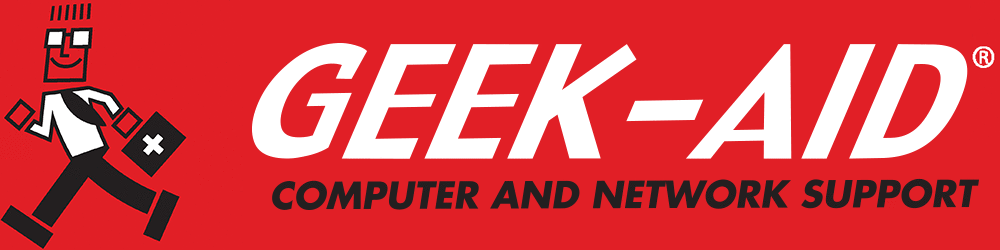The Many Reasons To Upgrade HDDs To SSDs
Summary: This concise article examines why you should upgrade your computer system by replacing hard disk drives (HDDs) with solid-state drives (SSDs). If you are still unsure how to upgrade your storage drives, contact your IT maintenance experts, GEEK-AID Computer and Network Support, at www.geekaid.com for assistance.
Storage drives have existed for decades. The days of keypunch cards and giant spools of tape are long gone. Hard disk drives, or HDDs, have improved with respect to speed and storage capacity. However, along the HHD’s journey, flash memory was invented and gradually led to the development of solid-state drives or SSDs.
SSD vs HDD
Both SSDs and HDDs read, write and store data. However, the way they function in those capacities and how much they cost is very different.
HDDs
HDDs use spinning disks coated with a thin magnetic film to store digital data. The disks rest on a spindle in a sealed drive, much like an old vinyl record player. A mechanical head, driven by a motor, searches through the disks, reading and writing data. It requires significantly more electricity to power and is much slower than an SSD. Also, they take much longer to boot up. If you’re hurrying to retrieve data, HDDs can be frustrating to get up and running. However, HDDs are great for long-term, offline data storage when the user doesn’t need access to the data daily. In those instances, durability is less of an issue. An HDD is a computer's slowest and most delicate part.
SSDs
The benefits of an SSD are numerous. SSDs use flash memory chips and, therefore, have no moving parts. They are smaller, work faster, consume less electricity, make far less noise and are more resilient than HDDs. Because SSDs are not mechanical, they can handle more physically jarring events without breaking down or getting corrupted. The flash memory uses individual cells to store data, making the data access super-fast, as the SSD controller doesn’t have to physically locate the data on a large spinning disk. SSDs are more than 50 times faster than HDDs, and the speed of data transfer can noticeably improve the overall performance of your machine. SSDs speed up many processes, such as:
- Booting Up Your Computer
- Opening Large Files
- Opening Programs
- Transferring and Editing Video Files
- Loading Video Game Files
- Gaming
The price per gigabyte of storage is far more expensive for SSDs than for HDDs. If you are considering upgrading storage drives, you should weigh the additional cost against the benefits. It all depends on how you intend to use the devices.
SSDs are great for laptops because they use less power than HDDs and increase battery life. Most newer laptops have SSDs factory-installed. These machines are, therefore, more shock- and motion-resistant than older devices and less likely to fail and corrupt data.
Some computer-savvy users have hybrid computers that employ both types of drives. They use SSDs for their operating systems, apps and files that they access often. Other data is stored on an HDD, which costs a lot less and offers more capacity for the money. With the hybrid approach, machines can quickly boot up and open programs.
The lifespans of SSDs and HDDs are comparable, with an average life expectancy of up to 5 years. If maintained properly and not abused, both devices can last even longer. Although SSD memory cells can wear out over time, a new technology called wear leveling evens out the use of the cells over time. Larger SSDs include bad block management with extra memory cells to replace damaged ones. It is important to note that HDDs make data recovery easier than SSDs because SSDs use individual memory cells that are emptied when files are deleted.
Should You Replace Hard Drives With SSDs?
The short answer is, “It depends on what you use them for.” However, the decision can be distilled down to the following:
- HDDs – If you wish to store large quantities of data that you don’t need to access regularly, you want to save money or you need more certainty about file recoverability, HDDs are the perfect choice.
- SDDs – If you need faster access to files, more durability and a quieter, compact, energy-efficient solution, SSDs are the way to go.
Deciding which storage drive is best for you is a balance of needs vs. costs. If money is not a consideration, SSDs can hold as much data and are as reliable as HDDs. The advanced features of SSDs offer a lot for the extra cost – they are rapid, quiet, compact and lightweight and offer fast, seamless data transfer.
For users who work with large video, program-intensive or gaming files, SDDs blow HDDs away with blistering speed. With HDDs, long waits to boot up, load files and transfer data add up to a lot of wasted time, impacting productivity and frustrating users.
For some computer owners, the thought of a DIY storage upgrade can be daunting. In that case, we recommend enlisting the help of professional computer repair specialists to help you make an informed decision. Many IT experts offer residential service so you can move to upgraded computer storage in the comfort of your home.